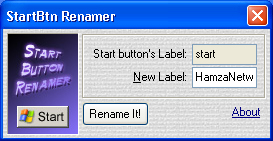Contact form is very necessary thing for any blogger. Visitors ask their problems and question to you from this form. You can answer their problems and related questions easily through this form. Many sites give you facility to create contact form. You can choose different sites to create your form but foxyform.com is very simple and best site to create your form. You can fill so little instructions to create your form. Follow below steps to creating your simple form.
1. Go to foxyform.com, Set your settings, Type your Email(where the messages will be send) and click on Create Formular.
2. Now copy the given code, Go to Blogger & create a new page.
3. Click on Html button placed on the top of page and paste the whole code.
4. Now Click on Compose to see your page look, Set your page title and Publish your page.
5. You will see a simple contact page on your Blog.
Create a Contact Form
1. Go to foxyform.com, Set your settings, Type your Email(where the messages will be send) and click on Create Formular.
2. Now copy the given code, Go to Blogger & create a new page.
3. Click on Html button placed on the top of page and paste the whole code.
4. Now Click on Compose to see your page look, Set your page title and Publish your page.
5. You will see a simple contact page on your Blog.