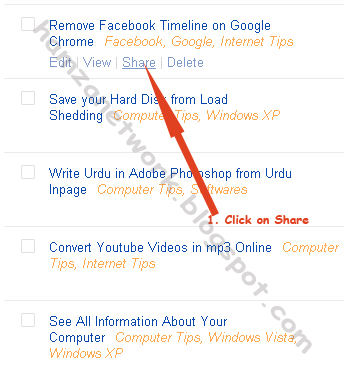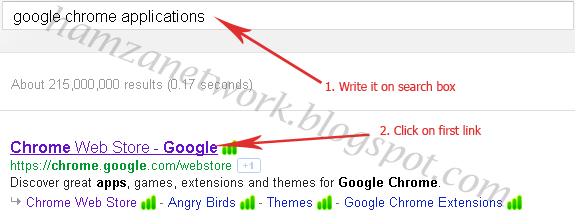Meta Tags are most important and most useful for our blog. Search engines manage our site with the help of meta tags. We make our blog description, keywords and many other things with the help of meta tags. Meta tags are very easy to put in blog. Meta tags help you to increase your blog traffic and let the visitors know about your blog. Before adding meta tags. my blog is not enough popular and very few visits are shown but after optimizing, my blog is very popular and search engines know much more about my blog. I advice you to add meta tags to your blog so that your blog will much popular and your site ranking will increase day by day.
1. Login to Blogger > Go to Dashboard > Template > Edit Html
2. Find the following code
5. Now your blog has optimized and search engines will ready to catch your blog.
Adding Meta Tags to Your Blog
1. Login to Blogger > Go to Dashboard > Template > Edit Html
2. Find the following code
<head>3. After it paste the following code.
<!-- Meta Tags ~ hamzanetwork.blogspot.com -->4. Change blue color text according to your wish.
<meta content='Your Blog Description' name='description'/>
<meta content='Your Keywords here!' name='keywords'/>
<meta content='Author Name' name='Author'/>
<meta content='Author Email Address' name='Email'/>
<meta content='all' name='robots'/>
<meta content='index, follow' name='robots'/>
<meta content='Language Name' name='language'/>
<meta content='Country Name' name='country'/>
<meta content='blogger' name='generator'/>
<!-- /Meta Tags ~ hamzanetwork.blogspot.com -->
5. Now your blog has optimized and search engines will ready to catch your blog.